FreeDOS in QEMU
Posted on Sunday, February 6, 2022 by TheBlackzone
![]() FreeDOS is a free and open source operating system that aims to be a modern implementation of MS DOS with numerous improvements like networking, support for the FAT32 file system, long filenames and its own package manager. It can be installed on real hardware and I use it myself on an old 486 PC from around 1990. With the upcoming release of version 1.3 of FreeDOS (which is currently at version 1.3RC5) I wanted to have a quick look at the new version and did an installation in QEMU on my Linux laptop.
FreeDOS is a free and open source operating system that aims to be a modern implementation of MS DOS with numerous improvements like networking, support for the FAT32 file system, long filenames and its own package manager. It can be installed on real hardware and I use it myself on an old 486 PC from around 1990. With the upcoming release of version 1.3 of FreeDOS (which is currently at version 1.3RC5) I wanted to have a quick look at the new version and did an installation in QEMU on my Linux laptop.
This post is about how to set it up…
The overall process is pretty much the same as I had described in my previous posts when installing MS DOS 3.30 or MS DOS 6.22 under QEMU.
All you need is working QEMU environment and the installation media for FreeDOS. The latter can be downloaded at https://freedos.org/download/. I’m going with the “Live CD” which is currently named “FD13-LiveCD.zip”.
Download and extract:
wget https://www.ibiblio.org/pub/micro/pc-stuff/freedos/files/distributions/1.3/previews/1.3-rc5/FD13-LiveCD.zip unzip FD13-LiveCD.zip Prepare a harddisk image for installation:
qemu-img create freedos.disk -f qcow2 512M And fire up the emulation for installation:
qemu-system-i386 -L . -m 128 -hda freedos.disk -cdrom FD13LIVE.iso -boot d There we go:
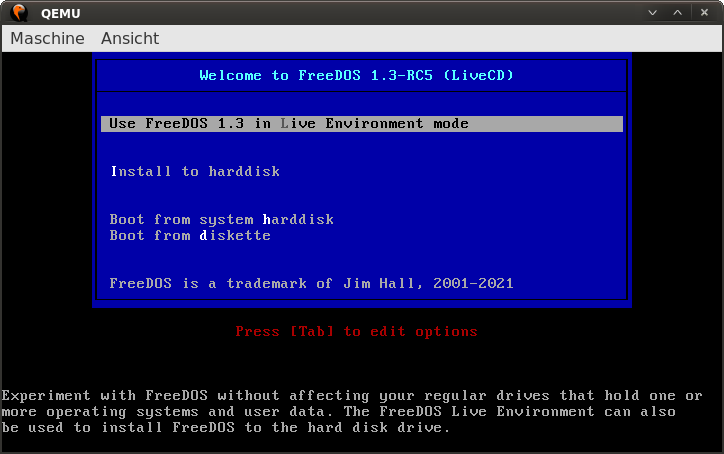
Choose “Install to harddisk” and follow the instruction of the installer program. You can find detailed instructions on the installation process at http://wiki.freedos.org/install/.
After the initial partitioning of the harddisk you are required to reboot. After that, select “Install to harddisk” again.
Note that the full installation with all applications and games will take some time.
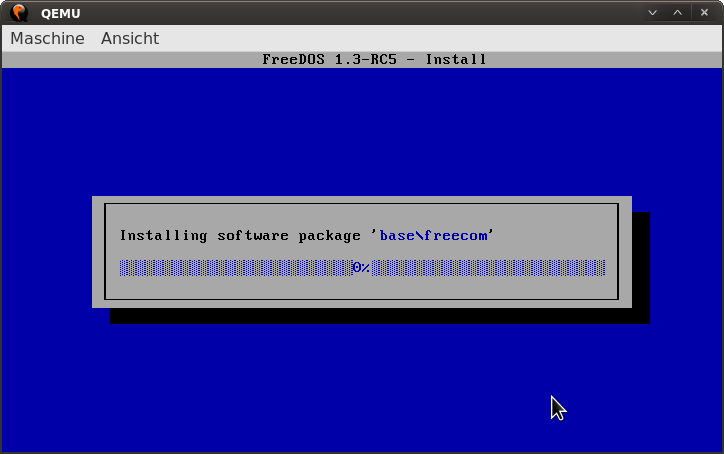
Once the installation process is finished you may shutdown the emulation and start subsequent sessions with
qemu-system-i386 -L . -m 128 -hda freedos.disk -boot c -display gtk -vga cirrus -soundhw sb16 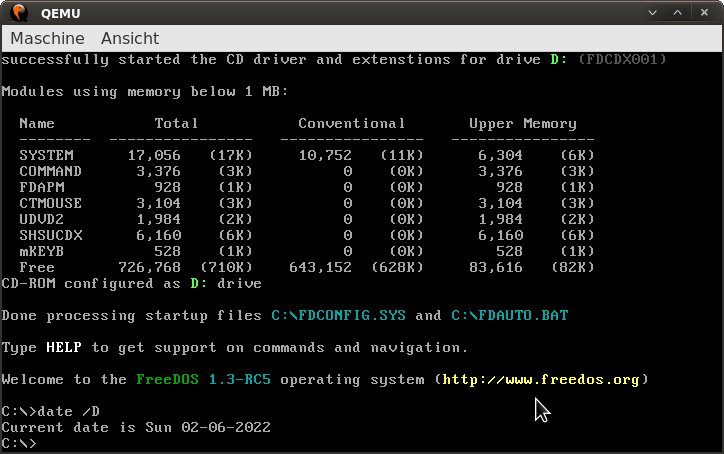
BTW, you may end your FreeDOS session by typing the command shutdown (reboot for rebooting works also)…
That’s it already. Enjoy.
Refs:


